Moray Firth Cycling Club uses Link My Ride for club ride organisation.
Link My Ride is a cycling-specific organisational platform that allows members to explore, plan and create group rides. There is no cost to members to use the app, but there are a few steps that you need to take in order to start using it. Please do these as soon as possible so you can start using the numerous handy features on the app.
Account Creation and Joining MFCC Club
1) Download the Link My Ride app from the Apple App Store or the Google Play Store.
2) Once installed, open the Link My Ride app and select “Create account.”

3) Set up your account by filling in the required details on the pages.
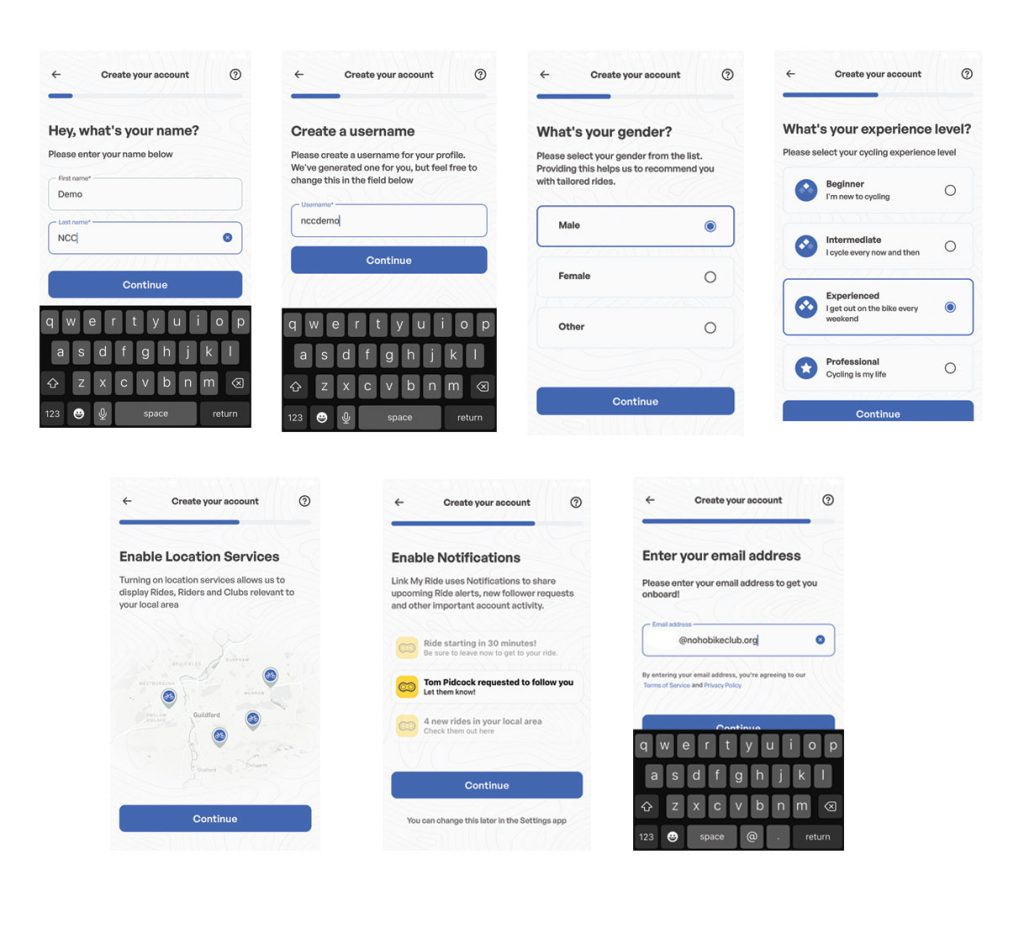
4) Check your e-mail on your mobile device and click the “Log in” button.
5) Congratulations, you now have a Link My Ride account! If you would like to update your profile, modify the privacy settings, or modify your units of measurements (miles/feet or kilometers/meters) click on the menu button in the upper right hand corner of the app. Please note – MFCC is not responsible for the settings on individual member accounts, see “Profile, Settings, and Privacy” section below.
6) Please search using the Explore feature with ‘Clubs’ filter for MFCC – the club is listed as located in Inverness.
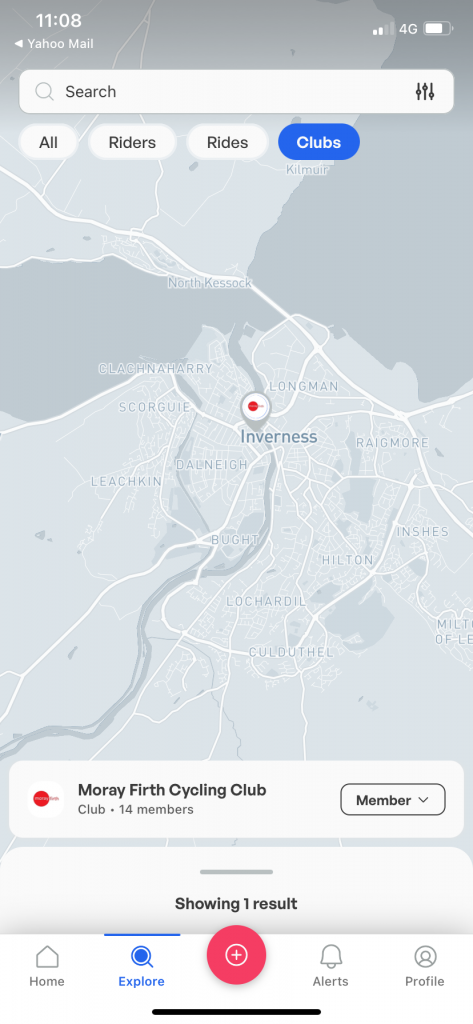
7) Click the “Join” button and MFCC members will be granted permission to join the MFCC club on Link My Ride.
Similar to Strava, you can “follow” other riders but this is not necessary. Following the MFCC club is the key part.
Attending MFCC Rides
Once you are are are a member of the MFCC group, you will see upcoming rides in your Home Feed.
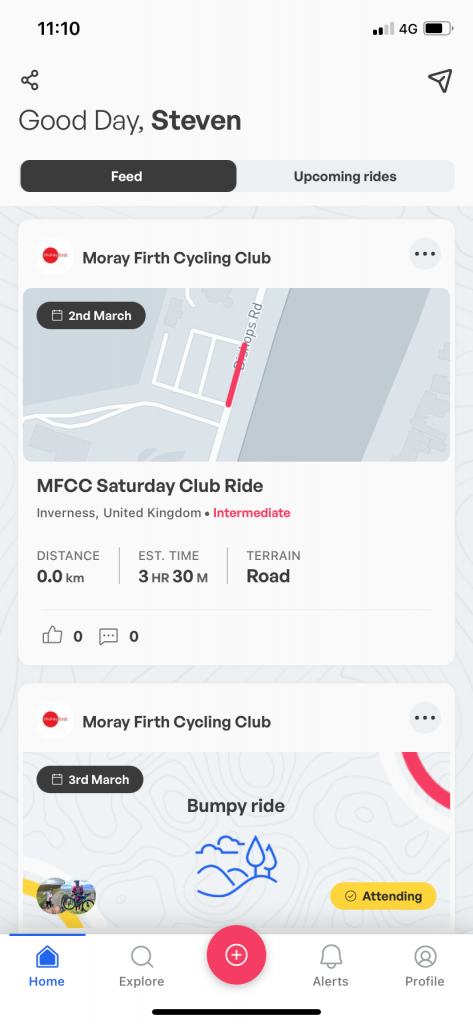
If you want to join a ride, click on the it and select “Attend ride.”
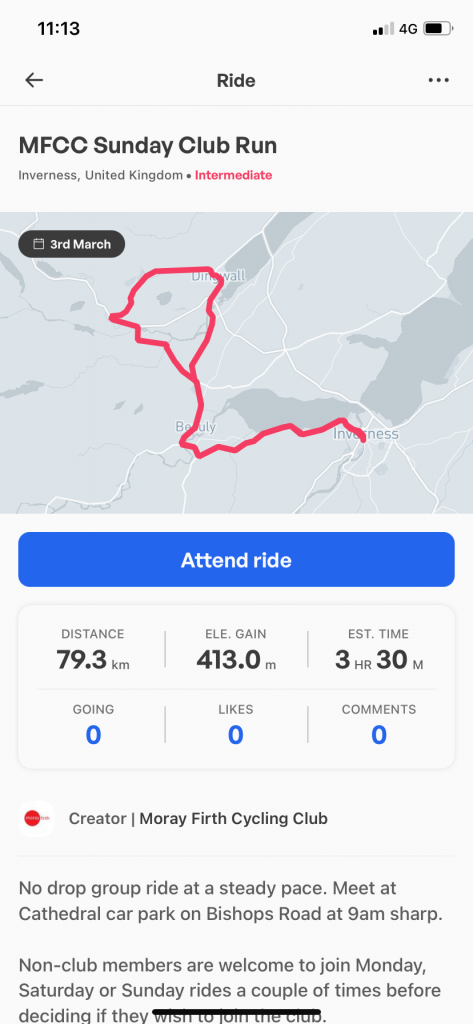
If you would like to have the route on your Garmin, Wahoo. or other bike computer, select “Download route (.GPX),” select the Garmin, Wahoo, or other bike computer app on your mobile device to import the route.
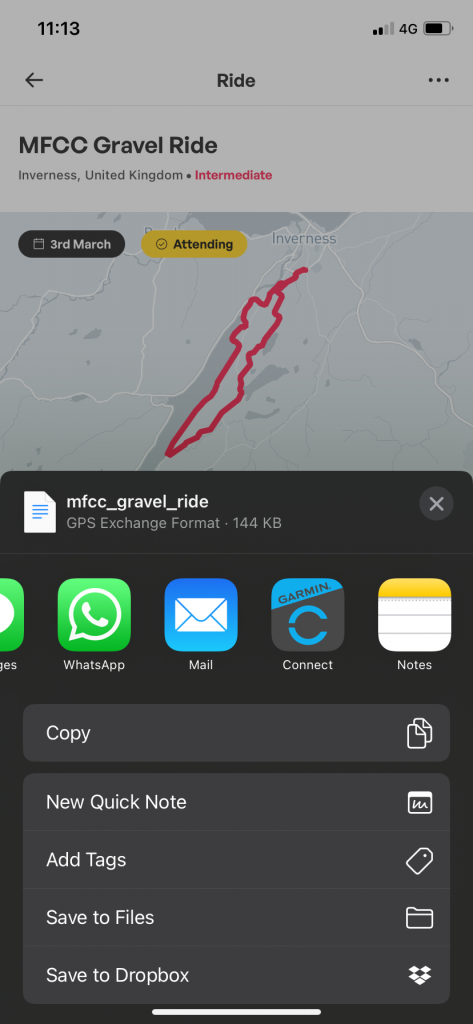
You may comment on a ride before or after the event. This is a great way to tell the ride leader you will join the ride or partway along the route.
At the start location, the Ride Leader will use Link My Ride for attendance.
Ride Cancellation
If MFCC needs cancel a ride due to weather or some other circumstances, Link My Ride will be the method we use to communicate the cancellation.
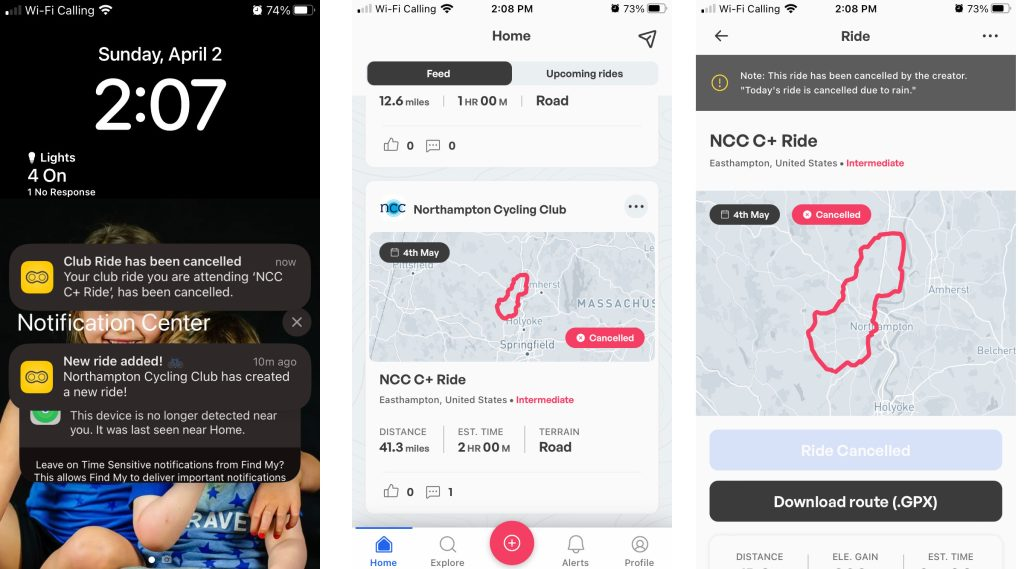
If your notifications are on, you will receive a pop-up on your Home Screen. You will also see a cancelled indicator for the ride in your Link My Ride Home Screen. If you click on the cancelled ride, you will see the reason for the cancellation.
Other Link My Ride Features
Link My Ride is a relatively new platform with new features planned. You can also follow other riders, schedule your own rides, invite others to your rides, and message other users.
Profile, Settings, and Privacy
The Profile tab allows you to see riders you attended, who follows you, who you are following, and the clubs you belong to. In the upper right hand corner, if you click on the three bars (“the hamburger”), you can update settings and privacy.
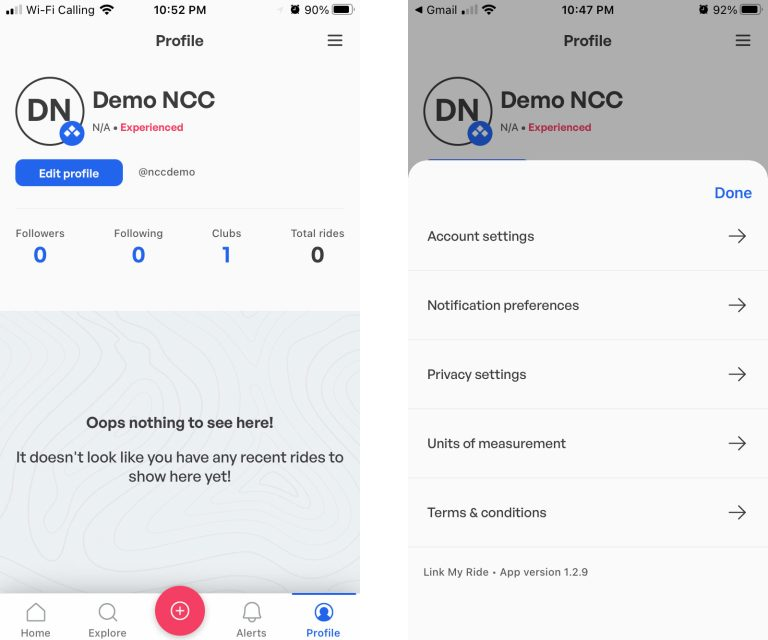
The Account settings menu lets you update personal information, email address, and block future messages from users.
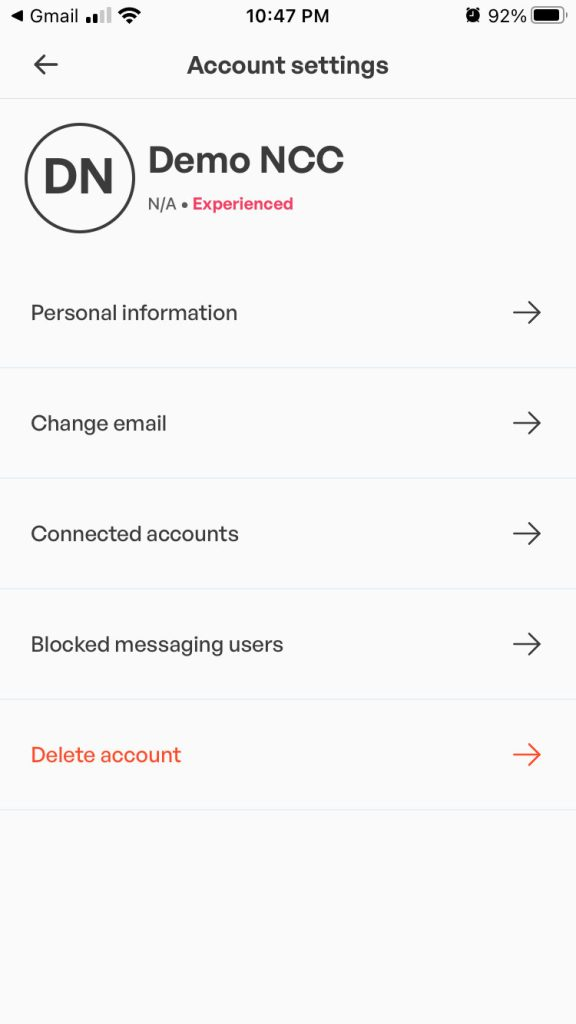
The Notification preferences allow you to select the type of notifications you receive from Link My Ride. MFCC suggests leaving the Ride reminders and Ride updates choices enabled so you may receive notifications about club rides.
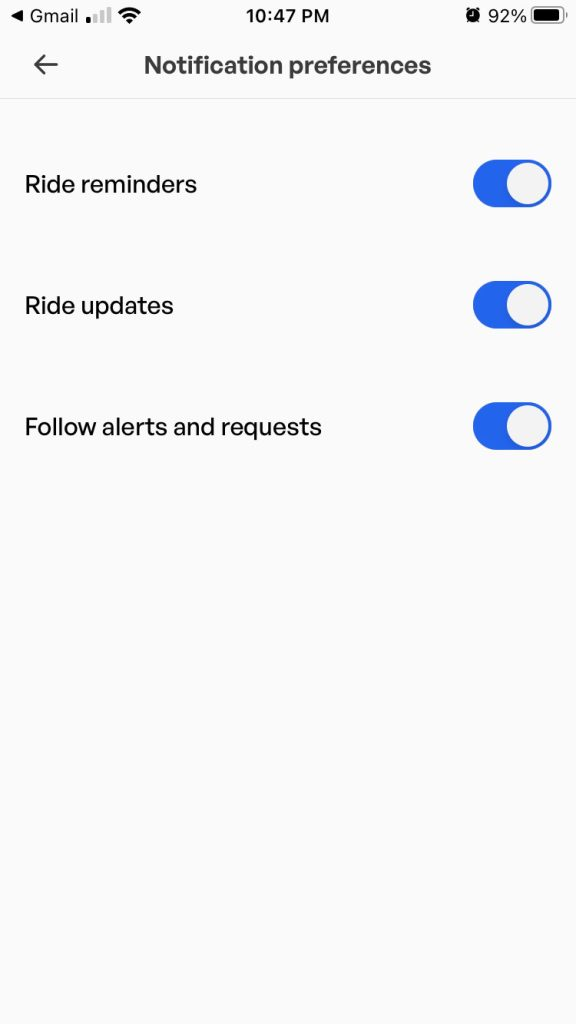
Please review your privacy settings and determine the appropriate level for you. If you have the “Show my location on Explore” enabled, individuals may see you on the map in the Explore tab.
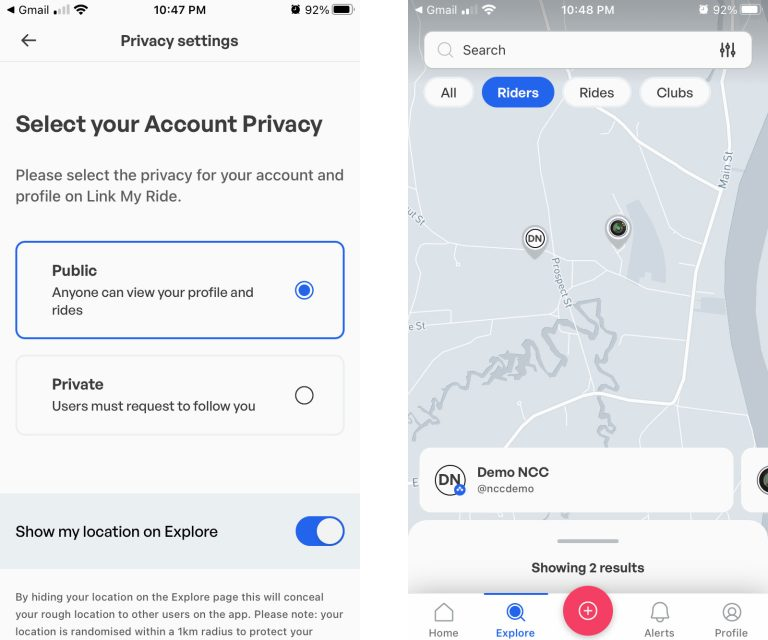
The Units of measurement settings allows you to chose metric or imperial as your preference.
If you have any feedback on using the app please let us know on info@mfcc.org.uk